DVR ActiveX WTF
Enable Internet Explorer to Download ActiveX Controls for DVRs and IP Cameras
Many video surveillance DVRs and network IP cameras that are accessed from Internet Explorer make use of ActiveX Controls. Because of this, when you access a surveillance DVR or IP camera from Internet Explorer, you almost always have to enable your web browser to download signed and/or unsigned ActiveX controls.
To allow your Internet Explorer web browser to run ActiveX controls, please follow these instructions.
- Open Internet Explorer.
- Select the Tools menu and then select Internet Options.
- Click on the Security tab at the top of the Internet Options screen.
- Click on the Custom Level button as seen below. This will open the Security Settings – Internet Zone screen.
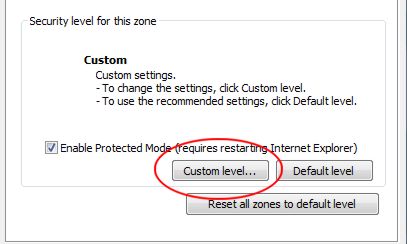
- Scroll down the Settings list until you reach the settings that enable ActiveX controls. The following two settings need to be set to “Prompt” or “Enable”. NOTE: We recommend setting these values to prompt as seen below. This is much more secure than automatically downloading ActiveX controls from any website that you happen to browse to.
Download unsigned ActiveX Controls
- Initialize and script ActiveX controls not market as safe for scripting.
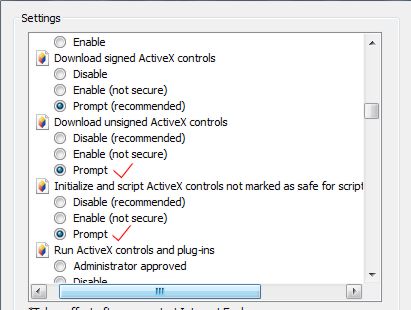
- When you are done. Press OK.
- Then OK again to save those settings.
- Windows may ask you to also confirm that you want to change these settings. Confirm.
More info direct from the supplier here – http://www.doss.com.au/rpdvr-series-h-264-d1-recording-network-dvr/